D&D ON ROLL20
3 Easy Mods for D&D
MAY 29 2025
Have you ever wondered how you could take your D&D sessions to the next level? Mods (API scripts) are community-powered tools that propel your gameplay sessions to all-new heights. With minimal set-up, unlocking powerful mods that make your life as a GM easier and your sessions more immersive is well within reach.
We'll cover three incredibly user-friendly mods that offer a significant impact and show you how to set them up right away: Teleport, TokenFate, and Namegen.
What Are Mods on Roll20?
Mods are a feature available to Pro-level Roll20 subscribers, granting access to the platform's API (Application Programming Interface), allowing users to create and utilize extensions that can supercharge their gameplay.
If you've ever navigated to the mods forum, you've probably encountered a healthy community of mod makers and players sharing tips, tricks, and guides for new and exciting mods available for your VTT sessions. While this walkthrough will highlight simpler plug-and-play mods, others can be more involved and require detailed configuration. If you ever feel lost, check out the mods forum to ask questions and find answers.
In this guide, we'll focus on easy-to-use mods that are especially helpful if you're running D&D 5e or Pathfinder. However, most mods are not system-specific, meaning you can deploy them in several circumstances. We'll only cover the basics of three mods today, but remember, you can always configure your mods further to achieve even greater results.
How to Install Mods
You might think installing mods would require some programming or coding knowledge, but in reality, Roll20 mods are surprisingly easy to install. It only takes a few steps to navigate to your game's launch page and explore a detailed mod page with installation and set-up instructions to get your modded game up and running. Here's how to start modding in a few simple steps:
Warning: Mods are user-made and are not always patched to the latest VTT updates, meaning game-breaking conflicts are possible. Creating a backup of your game before diving into modding is highly recommended.
- Go to your game launch page.
- Click the "Settings" drop-down menu and select "Mod (API) Scripts." You'll see a drop-down menu at the top of your screen titled "Mod Library."
- Select the "Mod Library" and search for your chosen mod.
- Selecting a mod will immediately show you the mod page, which usually has a description and configuration instructions.
- At the bottom of the mod page, select "Add Script," and a new tab will be added to your mod library with the selected mod.
- Navigate to the mods tab and click "Save Script."
-
- (Optional) Return to your main mod library page, and click "Restart API Sandbox." This step is optional but highly recommended, as it will alert you to any conflicts and ensure everything is good to go before you run your game.
That's it! You're ready to play. Now, navigate back to your launch page and start your game!
Let's check out some recommended mods for you to get started with. There are more mods than we can count, but these mods are the easiest to begin with, thanks to their plug-and-play nature.
Teleport Mod: Move Tokens Like Magic
What it Does:
Instantly move tokens between two points on your map with ease! Immerse your player in dungeon crawls with interactable teleporters, add a new twist to puzzle mechanics, or create dynamic traps that whisk players (or any token) away.
How to Use:
- Drop a token on the map.
- This token will represent your first portal.
- In the chat, enter !teleport --menu
- Entering this command will summon a menu in the chat with several options: Create Teleport Pad, Configuration Menu, Teleporter Pad List, Global Pad List,, and Limbo Menu. Don't worry if they don't all make sense yet.
- With your newly created token selected, click "Create Teleport Pad" in the chat menu. You'll immediately be asked to name your portal. Don't worry; you can rename it again whenever you want.
- The selected token will immediately switch to the GM layer (hidden from the players), and a Teleport Pad List will appear in the chat. It’s important to note that the Teleport Pad List only shows teleporters set up on the page the GM is currently on.
- At this point, the token can be used as a teleporter by selecting a player token and clicking “Teleport Token” (sparkle emoji) under the options listed under your newly created portal.
- To set up two linked teleporters, create a new teleport pad like outlined above.
- Once you’ve created the second teleporter, the chat should update the Teleporter Pad List to show two listed teleporters, each with four options under them.
- Navigate to the GM layer and select both portals.
- In the teleporter pad list, click the “Link Pad” button under the first teleporter. The Teleport Pad List should update to say “linked to: (portal name)
- Do the same for your second teleporter, clicking “Link Pad” under the corresponding unlinked teleporter.
- Now, when a token touches your first teleporter, it will automatically teleport to your second teleporter.
Why It’s Great:
The Teleport mod stands out for its interactive interface. After the initial set-up, creating new portals for your players to use seamlessly is a painless process, and with extensive options such as map switching or portal SFX, the Teleport mod has much more to offer.
TokenFate: Bring Chaos (or Fate) to the Table
What It Does:
Some things really do come down to fate. Whether it's a random effect or a randomly targeted attack, sometimes you have to leave it up to random chance. Introducing Token Fate! Token Fate is a straightforward mod that prompts Roll20 to randomly select any of your chosen tokens, opening the door to near-unlimited randomized possibilities.
How to Use:
- Select a group of tokens and type !token-fate
- Token Fate will randomly select one of the tokens and output the results in to the chat
Why It’s Great:
It might seem pretty simple, but the RNG mechanics of Token Fate can level up your gameplay in a number of scenarios. Maybe you're dealing with environmental hazards, or your players have entered a zone of wild magic effects. Maybe your players are being plagued by a spirit that possesses the bodies of the adventurers at the top of each day? Randomized loot, traps, cursed items etc. The Token Fate mod can be used in various instances to add a little spice to your gameplay.
Namegen: Generate Town, Tavern and Character Names
What It Does:
Coming up with names on the fly is an age-old problem for GMs. You never know when your players will hit it off with a random NPC or stumble into a tavern on the side of the road, but when they do, you don't want to be caught empty-handed. Instead of frantically navigating to a new tab or flipping through books hoping to find a name, Namegen provides a built-in name generator directly in Roll20 chat.
How to Use:
- In the chat, enter one of three options !namegen, !towngen, or !taverngen
- Namegen comes with 2 qualifiers to help determine the type of name. First, English, germanic, Hindi, medieval, Sanskrit, or that, and second, boy or girl (optional). For example: !namegen boy medieval outputs the name “Cheston”
- Similarly, towngen comes with a qualifier of it's own. English, Dwarf, and Elf. For example: !towngen dwarf outputs “Mrzitz”
Why it’s Great:
Trying to come up with names on the fly can be a real momentum killer, and can break immersion for your players. Ideally, all your names will be prepped before your session, but experienced GM’s know this isn’t always the case. Thankfully, namegen has your back.
Mods Don't Have to Be Scary
Mods can feel intimidating at first glance, but we've highlighted some low-risk and high-reward tools that should make modding easier to tackle. Your experience is up to you, and modding helps support your ability to customize that experience to your heart's content. Looking to level things up? Keep an eye on the community forums to stay updated on the latest and greatest, or explore mods on the mod library directly from your launch page.
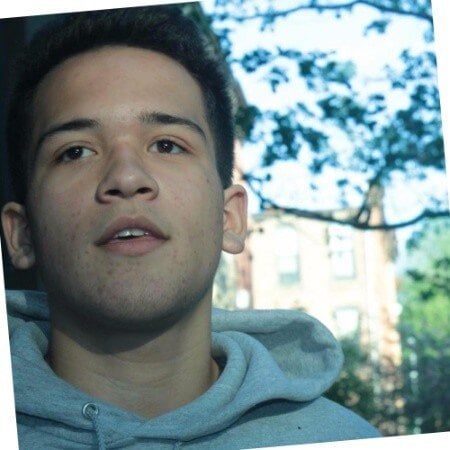
Aedan Hunter
Freelance copywriter and marketing multi-hyphenate. Previous experience developing marketing strategies and editing copy for small businesses and websites. Philadelphia based.